ChannelReply acts as a central hub by connecting with major channels such as eBay, Amazon, and Shopify. It consolidates customer messages from these platforms into a single location. When you integrate your account with Re:amaze, you create a unified space to manage all customer messages. Easily view messages from different marketplaces, complete with order details, and respond efficiently—all from one screen.
Connecting ChannelReply
To get started, you will first need to a few things from Re:amaze:
- Your Re:amaze subdomain name
- Login email
- Re:amaze API token
- Re:amaze shared SSO secret
To locate your API Token, navigate to Settings > API Token. On this page you'll see your API token. Copy this token.
- Next, you will need your Secret SSO Key. Go to Settings > Account IDs and Secret. On this page, you simply need to click "Show secret" for you Secret SSO Key to be visible. Copy this key.
- Now log into your ChanelReply account and click "Helpdesk Settings" and select Re:amaze from the list of helpdesk options.
- On this page, you will need to provide your Re:amaze information and the API keys you copied earlier. Your Re:amaze domain can be found in the URL when logged into Re:amaze. Example: daffydemo.reamaze.com. "daffydemo" is the domain name.
- Once you're done, click "Test Connection" to connect your account and click "Next."
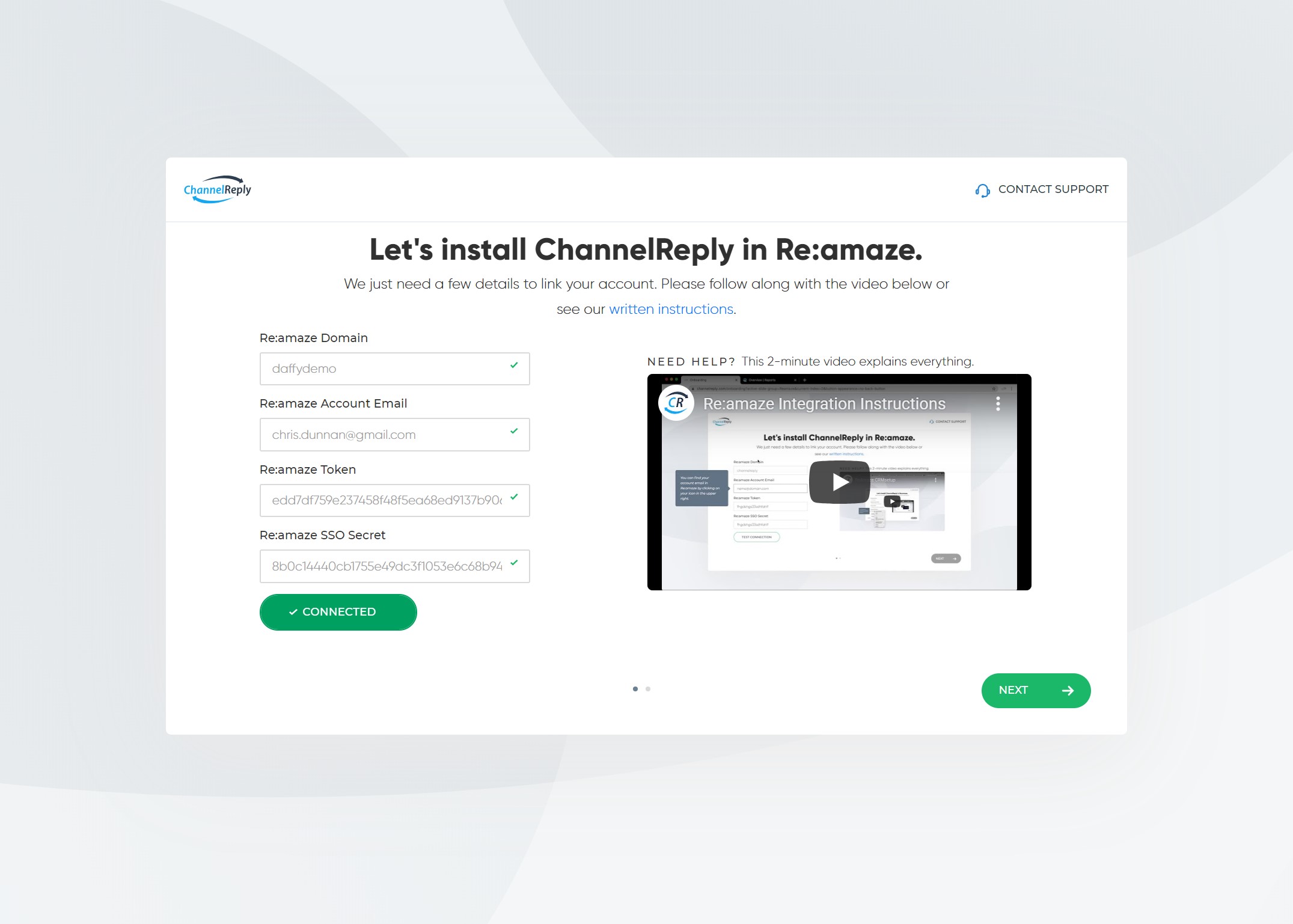
- ChannelReply will then provide you with a Custom Module URL. Copy this and head back into Re:amaze to finalize the integration.
- Lastly, go to Settings > Custom Module. Paste the URL in the Custom Module URL and click "Update Account."
