Re:amaze's Facebook integration supports both your Facebook Page as well as your Facebook Page's Messenger account. Connecting your Facebook Page and Messenger account allows you to import a variety of customer comments and messages into your Re:amaze inbox so you can reply.
Connecting Facebook Page and Facebook Messenger
Before connecting your Facebook account, please make sure you're logged into Facebook as the page owner so you can accept all required permissions. Please also remember to log into Facebook in the same browser as your Re:amaze account so authentication can be more easily achieved.
Note: You must accept all permission requests and save every step. Facebook's save/update buttons can be easily missed.
When you're ready to connect, follow the instructions below:
- Click on "Settings" in Re:amaze
- Choose "Social Channels" on the left navigation menu
- Choose to "+ Add Social Channel"
- Select "Connect Facebook Pages and Messenger"
- Check the page that you wish to manage via Reamaze and follow the on-screen instructions to proceed and accept all permission requirements
- If prompted by Facebook to switch to your personal account, go ahead and click "Switch"
- Re:amaze will never post or access anything in your personal account (this is only required because Facebook Pages are managed by personal accounts)
- Save and update to return to Re:amaze to complete the setup

What the Facebook integration supports
The Re:amaze Facebook integration supports conversations that originate from your Facebook business pages. These include:
- Page feed wall posts (regular public posts that customers can see and comment on)
- Page ads posts (posts on your page that are boosted with ad money)
- Inbox messages (Facebook Messenger)
- Page reviews (reviews left for your Facebook Page)
- Page mentions (when people or other pages mention your Facebook page)
- Facebook Lead Ads (via Facebook Business)

Showing Facebook icons in Re:amaze Chat
When your Facebook Page and Facebook Messenger account is connected you have the option of displaying their respective icons directly on Re:amaze Chat. To enable these icons, check the options for "Show Facebook icon in Embeddables" and "Show Facebook Messenger icon in Embeddables".

Working with Facebook in Reamaze
You can easily converse with your Facebook customers through the Re:amaze dashboard. Responses back and forth is near instant but you should expect slightly more lag compared to responding natively on Facebook. This is due to the way the Facebook API works and the many restrictions it has. That said, most message exchanges are near real time. Simply open a Facebook conversation or navigate directly to your Facebook channel filter. Facebook messages (both comments and private messages) are imported into Re:amaze in chronological order. You'll see the origin of the message within each conversations meta data:

When a conversation is open, you can do the following:
- Reply to the conversation as a whole via a wall post reply
- Reply to a customer's wall post comment via Messenger (30 day expiration limit)
- Reply to a Messenger message in real time
- Reply to a specific message by clicking on the small "Reply" link underneath each specific message
- Depending on the post type, you'll be able to "Like" or even "Ban" a user
- Leave an internal note for your teammates
- Forward the conversation to a 3rd party
You still have all the standard conversation controls such as archive, assign/reassign, remind, workflows, etc.

Replying to Facebook Messenger Using Individual Staff Personas
You can reply to Facebook Messenger messages using your own Re:amaze identity (or individual staff member’s Re:amaze identity) rather than the Page’s identity.
This enhances your team’s capabilities when using Facebook Messenger as a customer support channel, offering more individualization and team collaboration.
To enable Facebook Messenger personas, go to Re:amaze Settings > Social Channels > click on your Facebook Messenger integration > and enable personas.
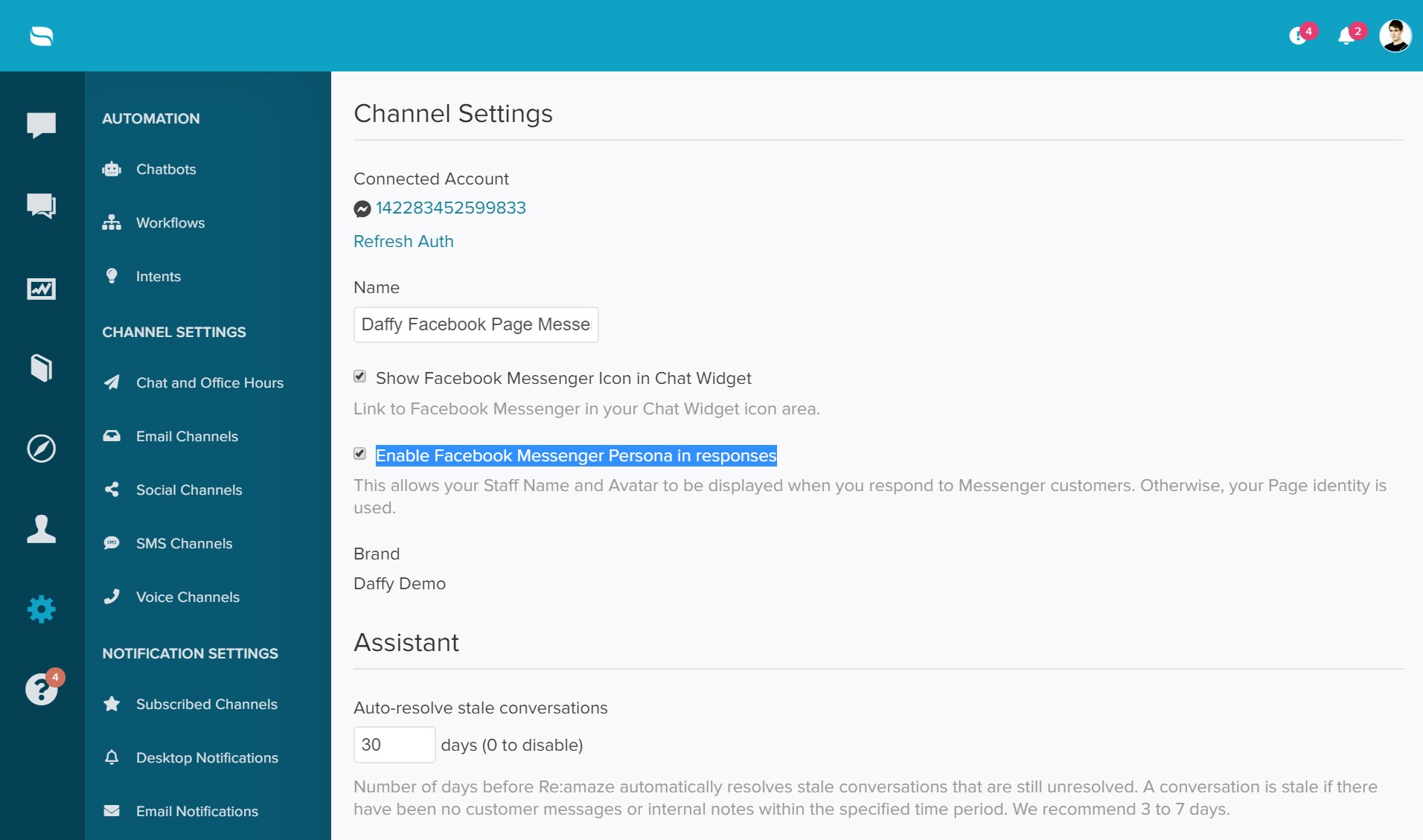
When this setting is enabled, each staff member (regardless of whether or not they’re associated with your actual Facebook Page or Facebook Messenger), will be replying to the customer as himself or herself.
In the example Messenger conversation below, the customer asked for help regarding her account. The first staff agent, Chris, replied to the customer first. The customer replies back and is followed up by Olivia, a second staff agent.
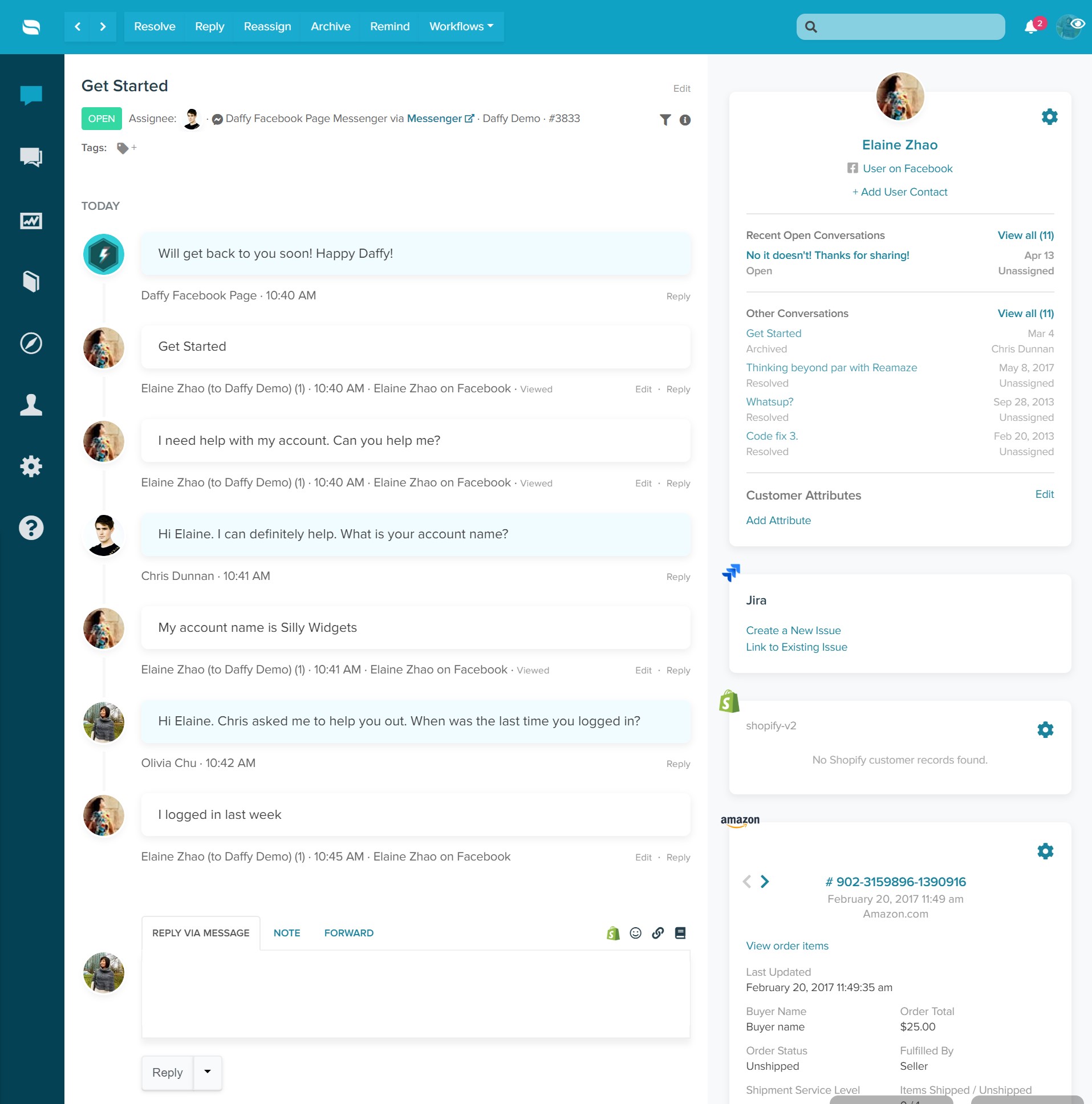
On the customer side in Facebook, this is what shows:
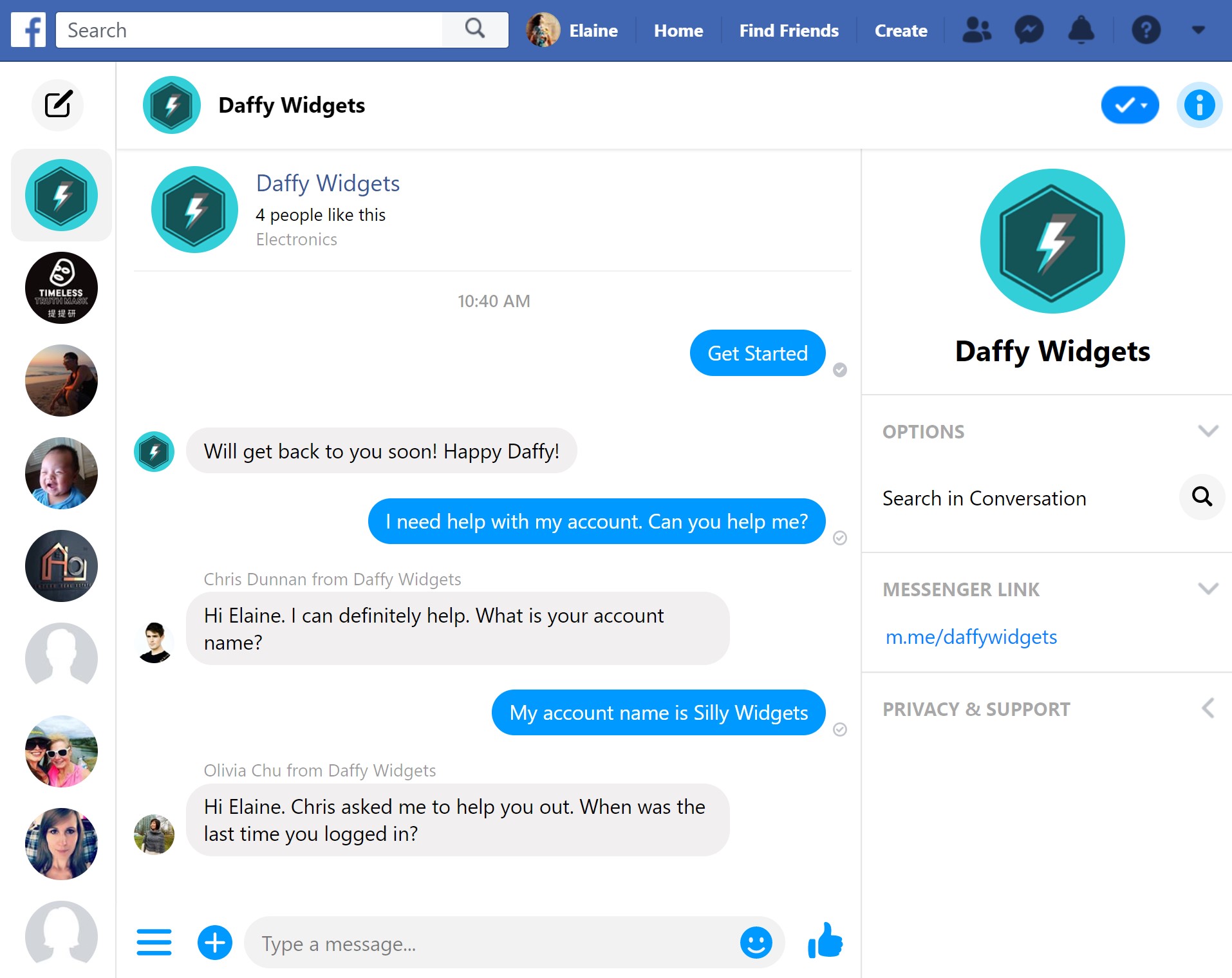
As you can see, Chris and Olivia are individuals representing the Daffy Widgets brand on Facebook. Without the personas feature enabled, Chris and Olivia would be replying simply as “Daffy Widgets”. With the personas feature enabled, it now displays as “Chris Dunnan from Daffy Widgets” and “Olivia Chu from Daffy Widgets”.
Enabling personas for your Facebook Messenger integration will allow you to offer customers a Facebook a unique experience in dealing with a support team rather than just the page, leading to a much more satisfactory result.
Automating Facebook in Re:amaze
Your Facebook comments and private messages can be automated in Re:amaze using Workflows. Read about Workflows. Simply set your "Message Channel" as "Facebook" and select an origin. Based on what you're trying to accomplish, your Facebook channel can be automated for tagging, assigning, or even replying!

